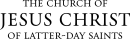Find a Student
There are several ways to find students using the iPad app. When you are viewing lists of students from a Program, Stake, or Ward page, tap a student's name in the list to view his or her information. For this example we'll search for a student.
|
|
|
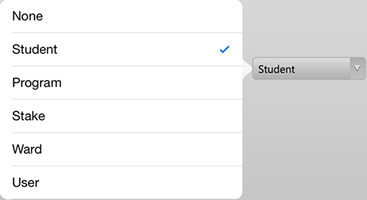
|
Note: If you are not sure how to spell the student’s name, put an asterisk (*) before or after your entry. For example, if you are looking for Johnson but do not know if the name is spelled with an o or an e, you could type Johns and an asterisk (Johns*). This will display all names that start with Johns. |

|
|
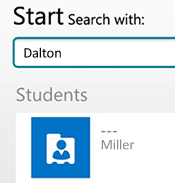
|
© 2015, 2016 by Intellectual Reserve, Inc. All rights reserved. English approval: 3/16. PD50036191